Compare Routes – View Multiple Routes Side By Side
With Route4Me’s Routes List and Routes Map, you can compare multiple aspects of your routes side by side—such as maps, directions, schedules, travel time, distance, and vehicle usage. This gives you deeper insight into route performance, workload distribution, real-time progress, and vehicle capacity utilization. Powered by Route4Me’s fast and dynamic optimization engine, your route comparison view updates in real time, helping you make smarter, faster routing decisions as conditions change. Keep reading to find out more about how route comparison works.
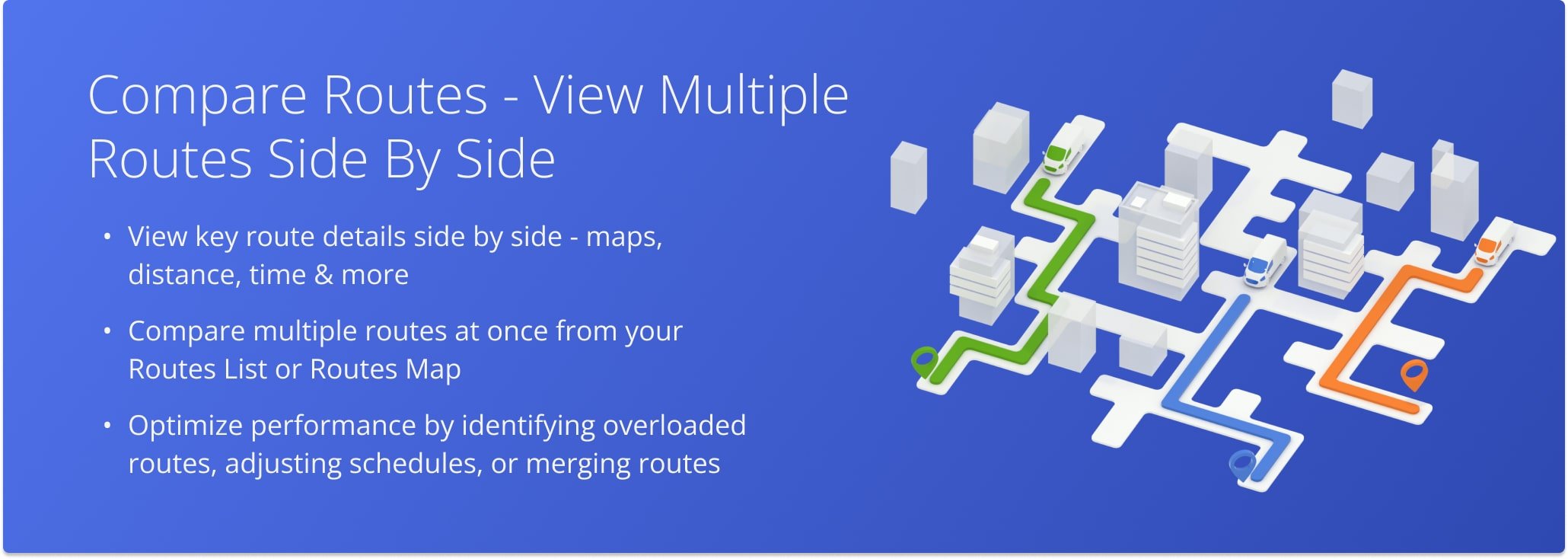
Table of Contents
Compare Routes From Your Routes List
To compare routes from your Routes List, go to “Operations” in the Navigation Menu and click “Routes“. Then, in your Routes List, check the boxes next to the routes you wish to compare.
After you’ve done that, click “Bulk Actions” and select “Compare Selected Routes“.
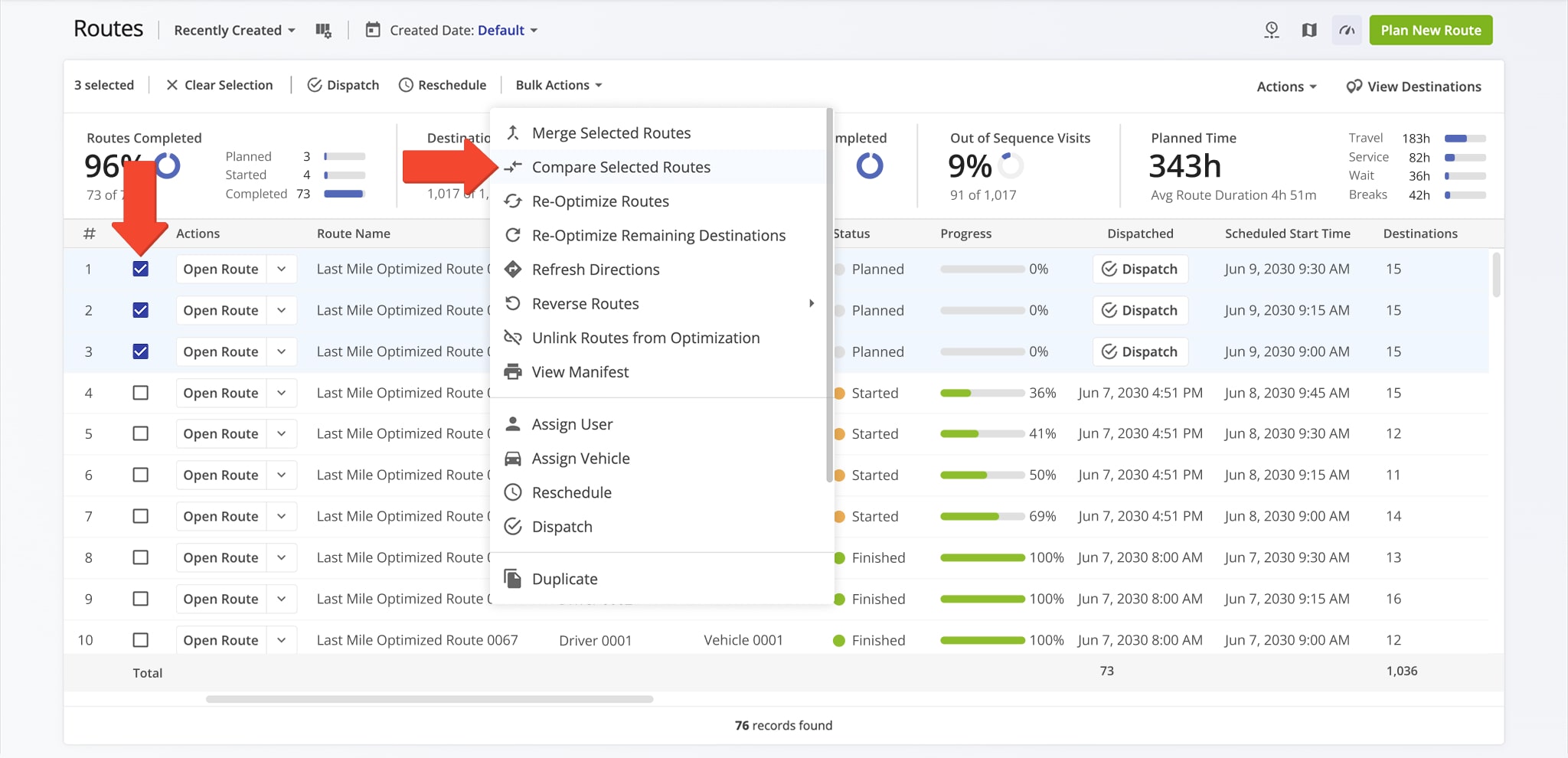
This will automatically open the “Compare Routes” screen where you can compare route maps, distance, time, and other metrics. You can also zoom in on the map for a detailed view or zoom out for a broader overview of the routes.
In addition, you can easily reschedule your selected routes. You can also scroll down to the bottom of the table to access the “Merge These Routes” button. This enables you to combine multiple routes into a single, optimized route for more efficient planning. NOTE: Find out more about merging routes.
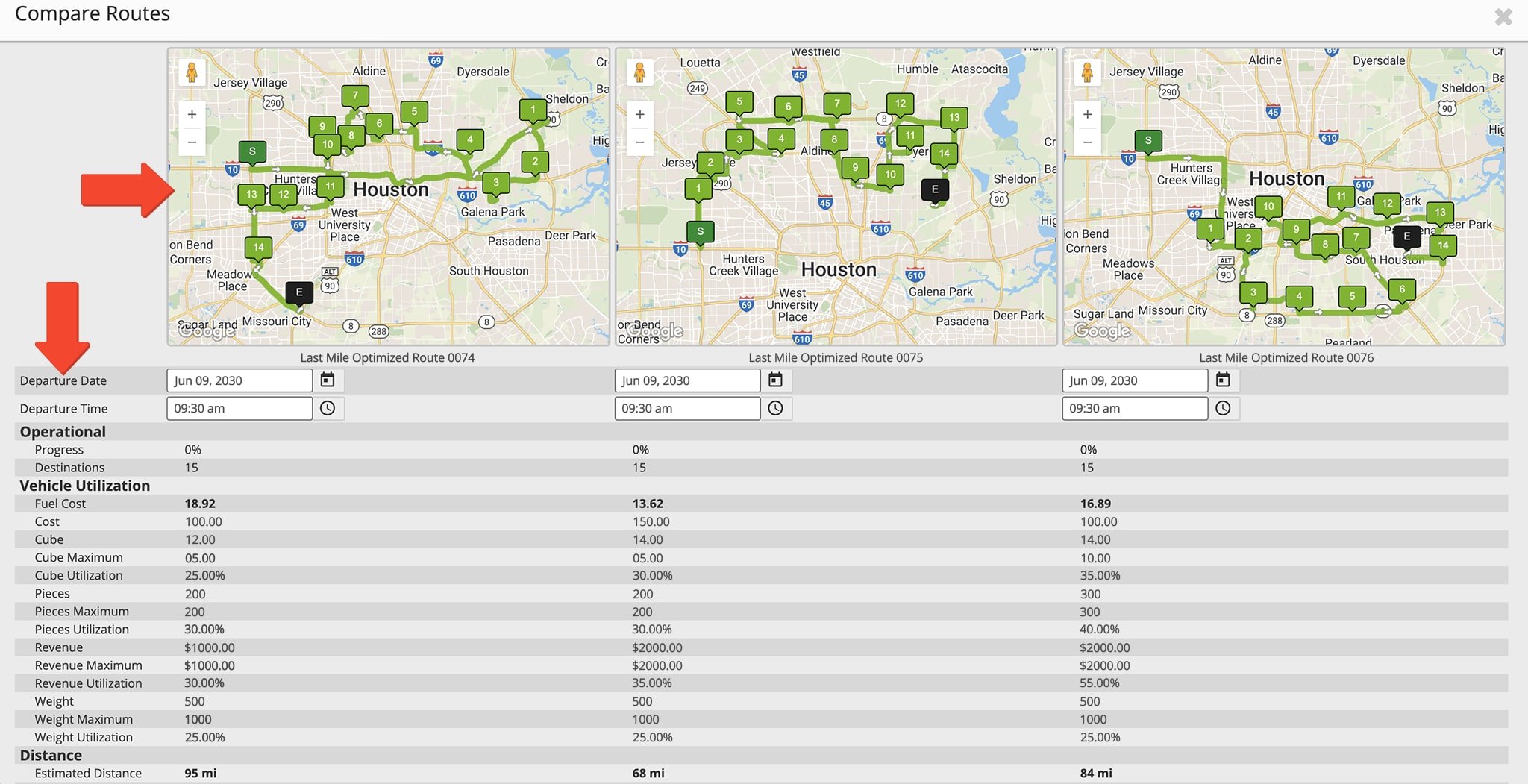
Compare Routes From Your Routes Map
To compare routes from your Routes Map, go to “Operations” in the Navigation Menu and click “Routes Map“. Then, in your Map’s Routes List, check the boxes next to the routes you wish to compare.
After you’ve done that, click “File” in the Toolbar and select “Compare Selected Routes“.
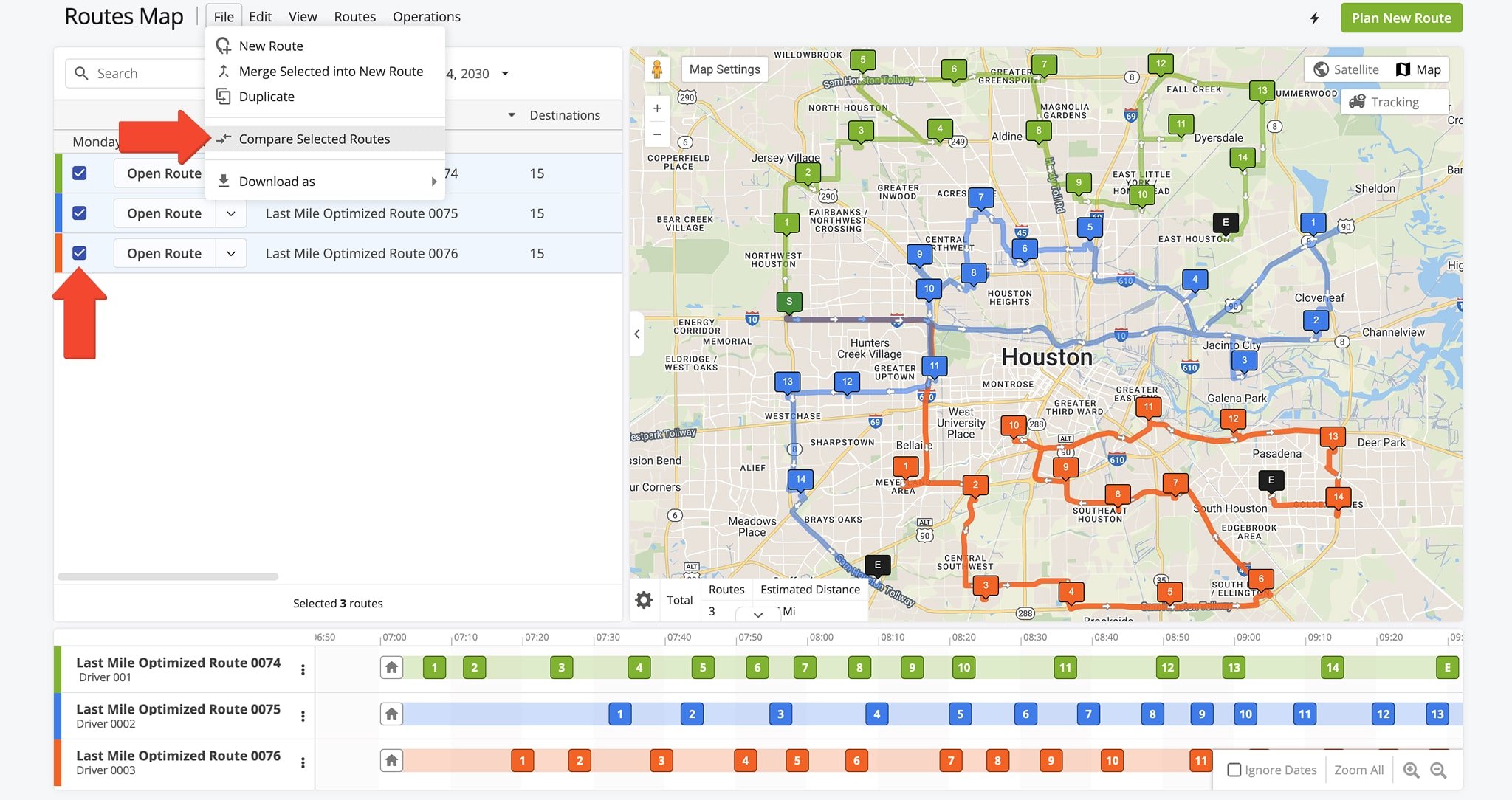
This will open the “Compare Routes” screen, allowing you to view route maps, distance, time, and other metrics. You can zoom in on the map for a closer look or zoom out for a wider view of the routes.
You can also reschedule selected routes or merge them into a single, optimized route by clicking the “Merge These Routes” button that appears at the bottom of the route comparison.
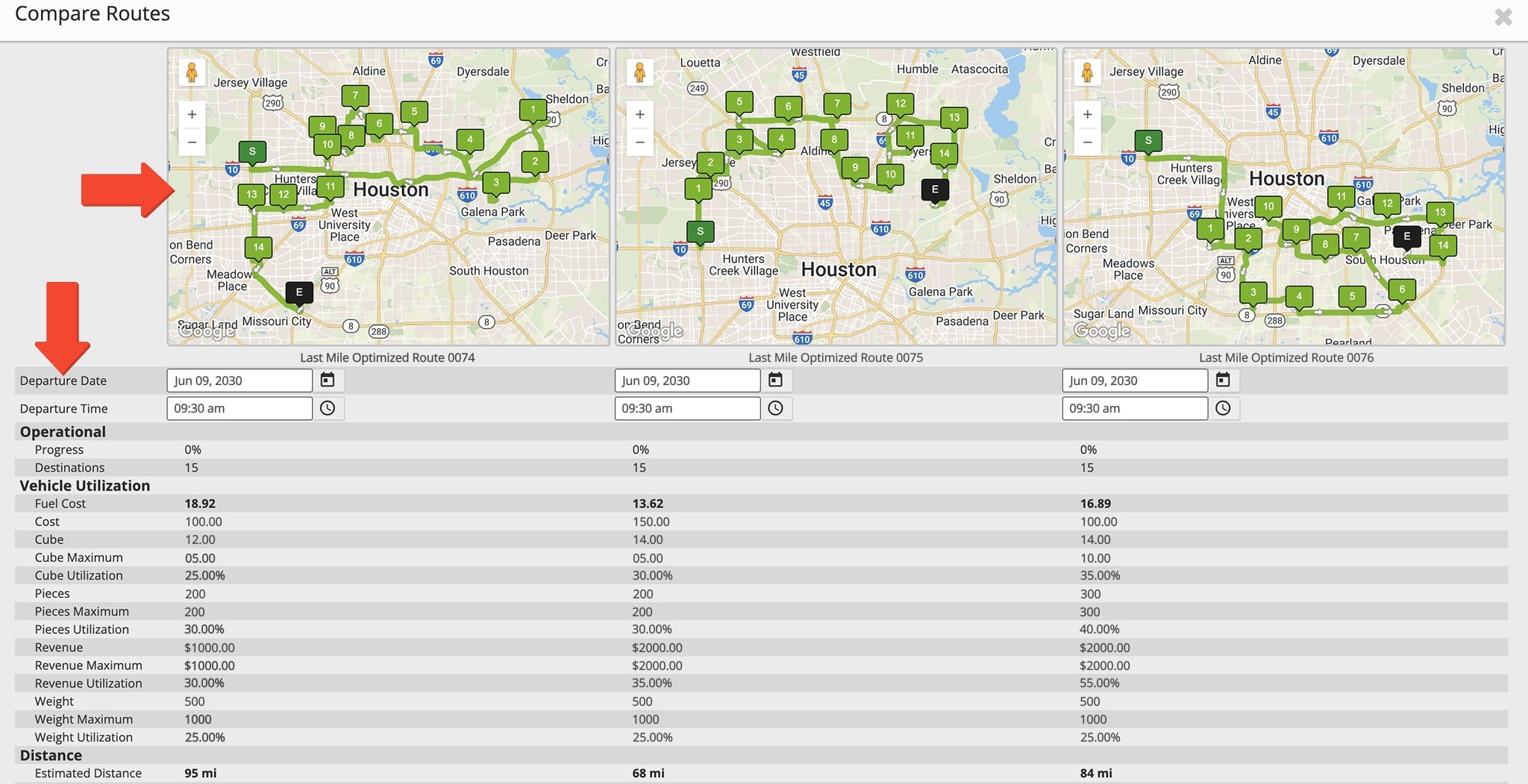
Visit Route4Me's Marketplace to Check out Associated Modules:
- Route Optimization
Address Book and Territories Planning
- Operations
Custom Data Add-On